Introduction
A common pattern in application development is allowing users to select one or more records and then perform some action based on the selection. I previously wrote how to do this with Interactive Grids: APEX Interactive Grid - Processing Selected Records. The solution in that post had a drawback: it involved quite a bit of custom JavaScript.
In APEX 24.1, the APEX development team has made our lives easier by enhancing Template Components to support declarative row selection.
👉
This post will describe this new APEX 24.1 Template Component Row Selection feature.
Example
In this example, users can search for and select one or more customers to send a payment reminder. I have a simple table of customers (CNQB_CUSTOMERS) that have been integrated into APEX from Quickbooks.
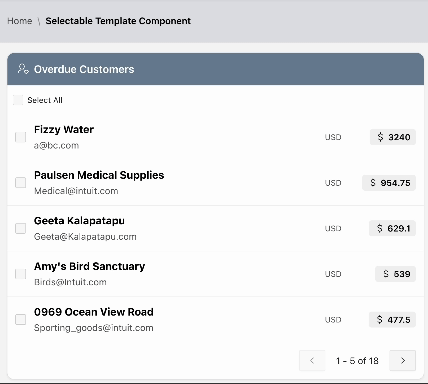
Configuration
Template Component
I created a simple Content Row Template Component based on a table of customers.
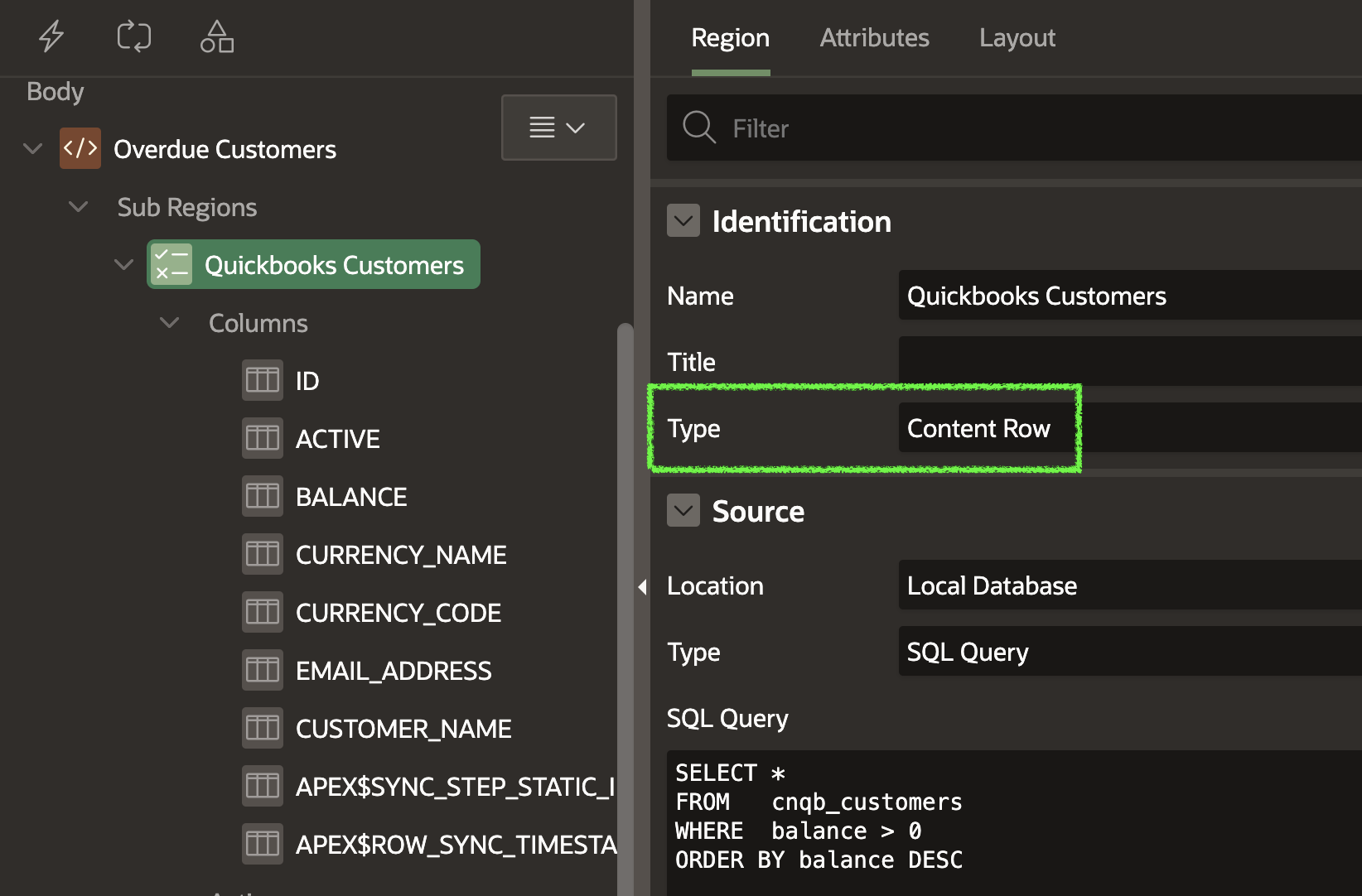
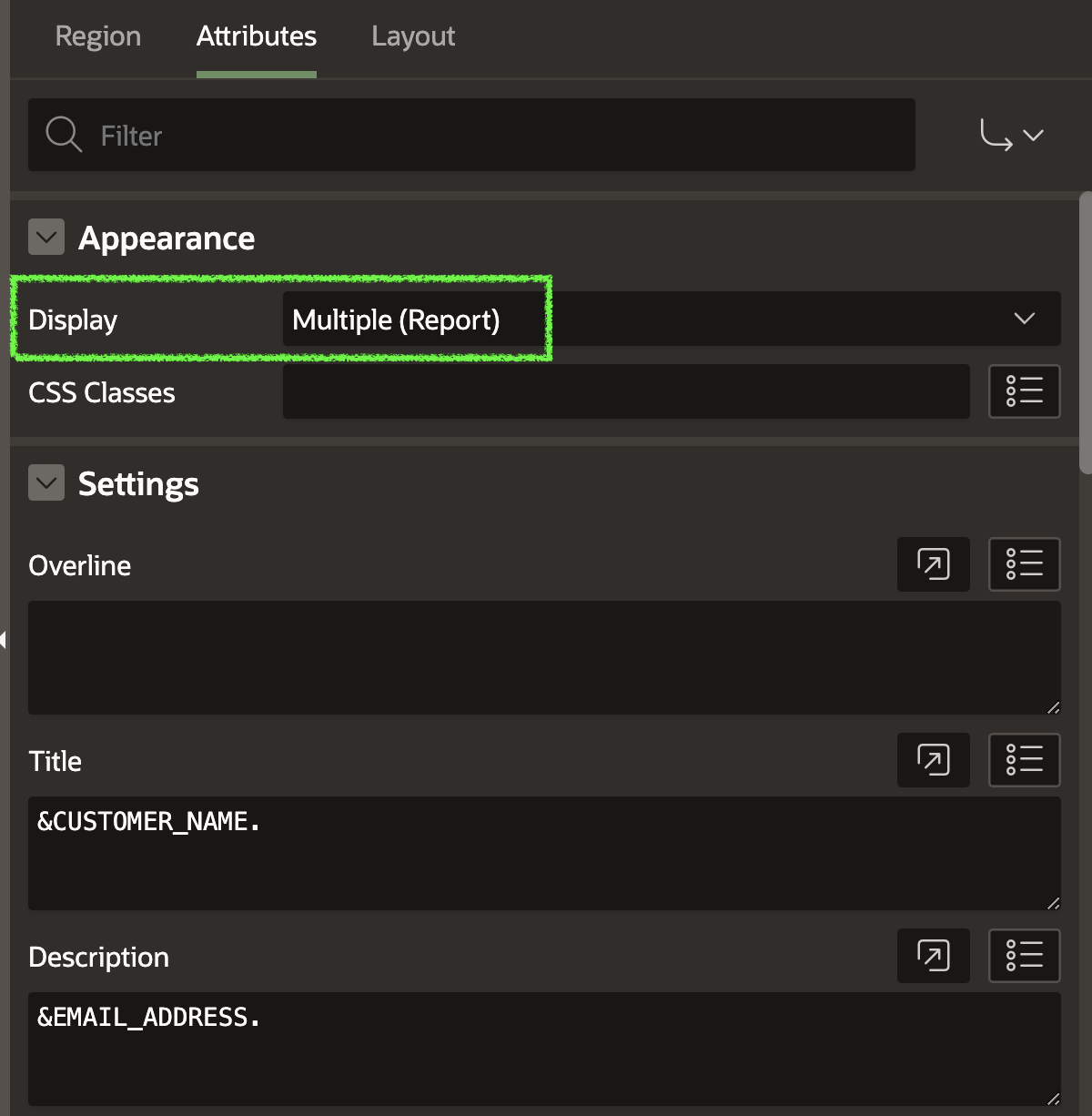
Note: For this feature to work, the Display Attribute under Appearance must be set to Multiple (Report).
Identify the Primary Key
We must identify the Primary Key column. APEX will maintain a ':' limited list of Primary Key values for the row(s) the user selects. In this case, the ID column uniquely identifies a record in the result set.
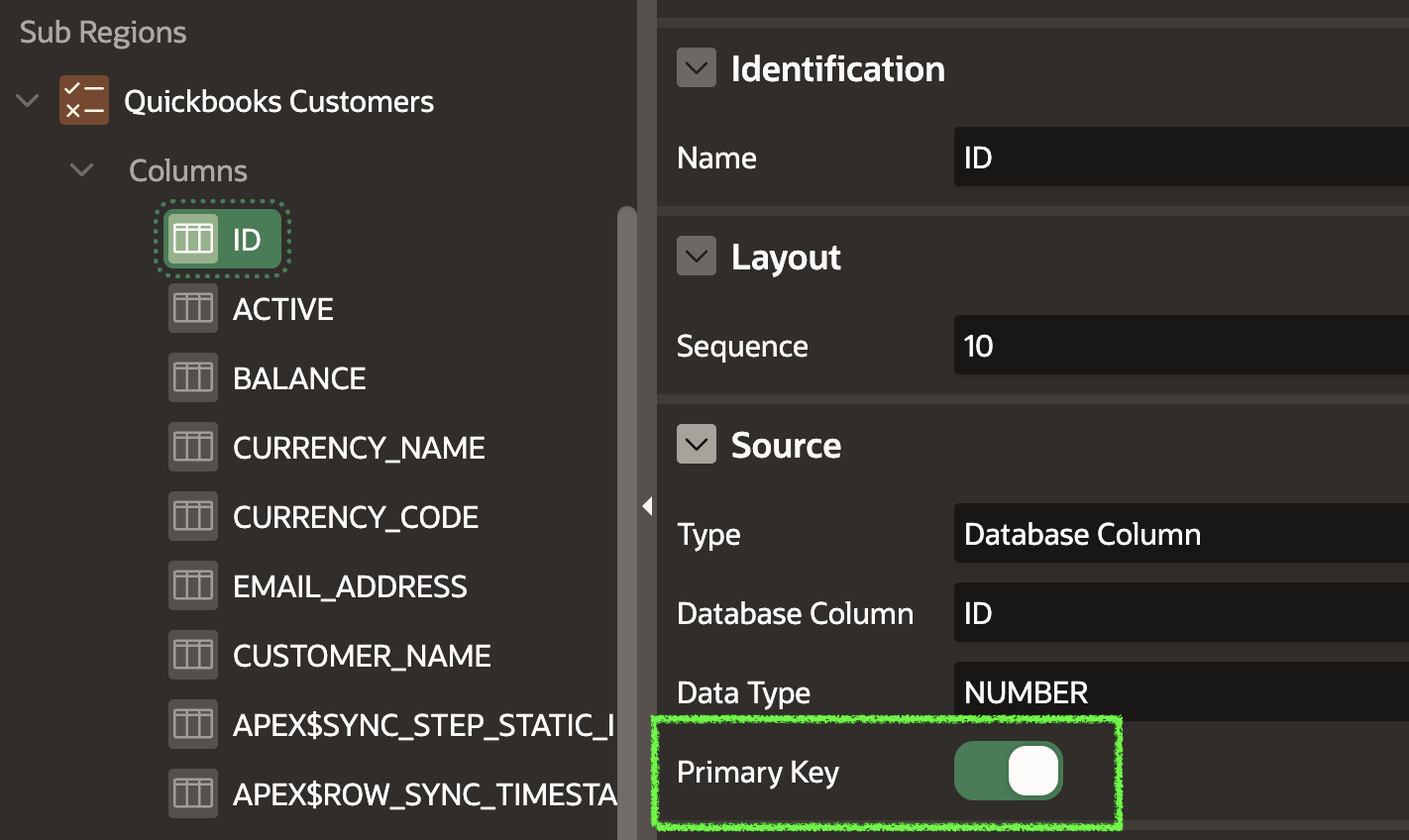
Create Required Page Items
The next step is to create two new page items. The first item is a hidden item used by APEX to store the ':' delimited list of primary key values.
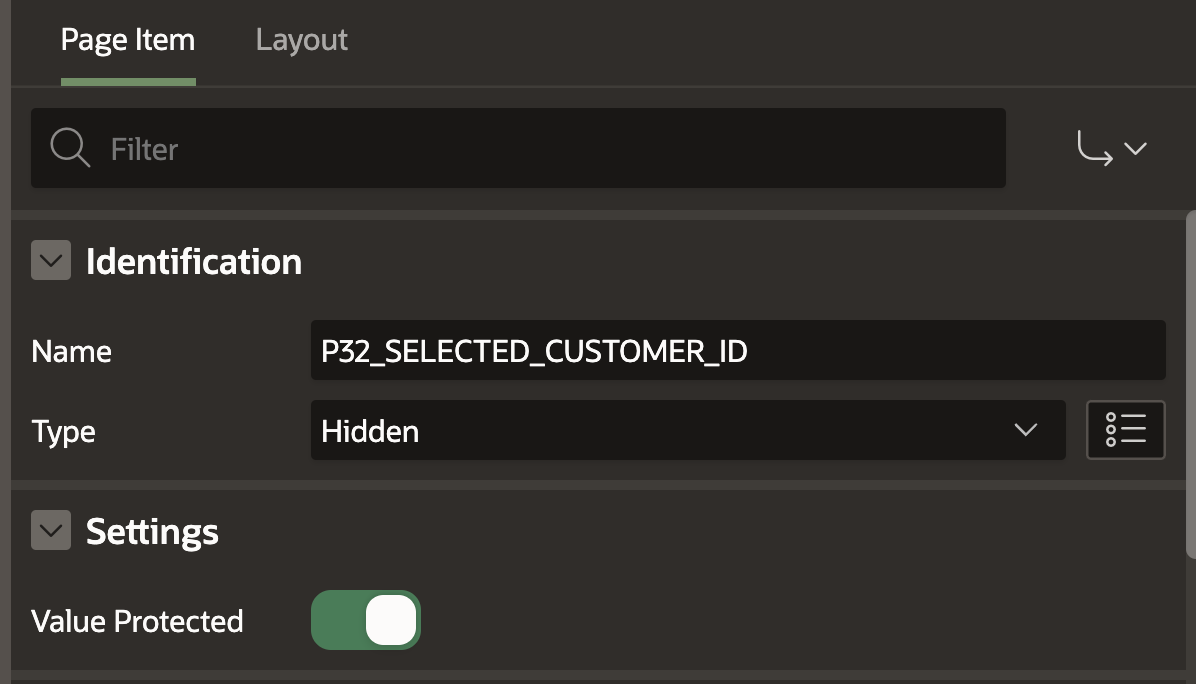
The second item is optional. If included, it must be a 'Checkbox' item type. APEX will use this item to control the Select All / Un-Select All functionality.
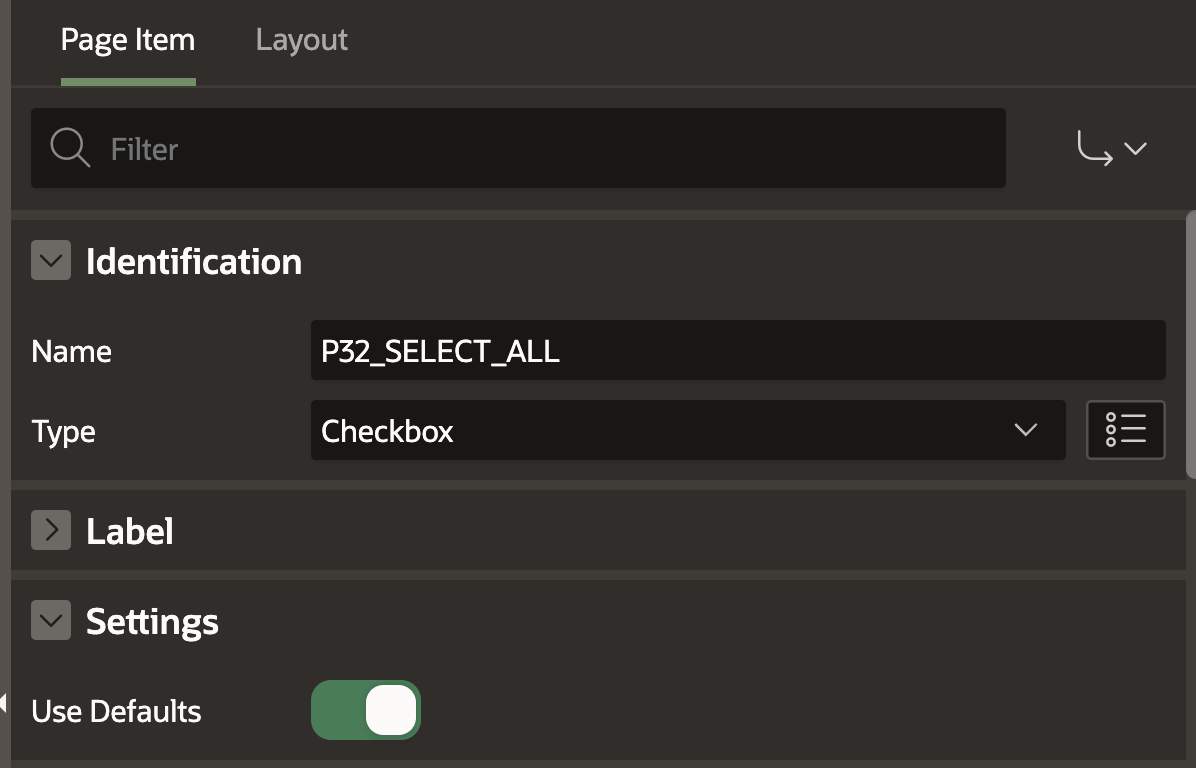
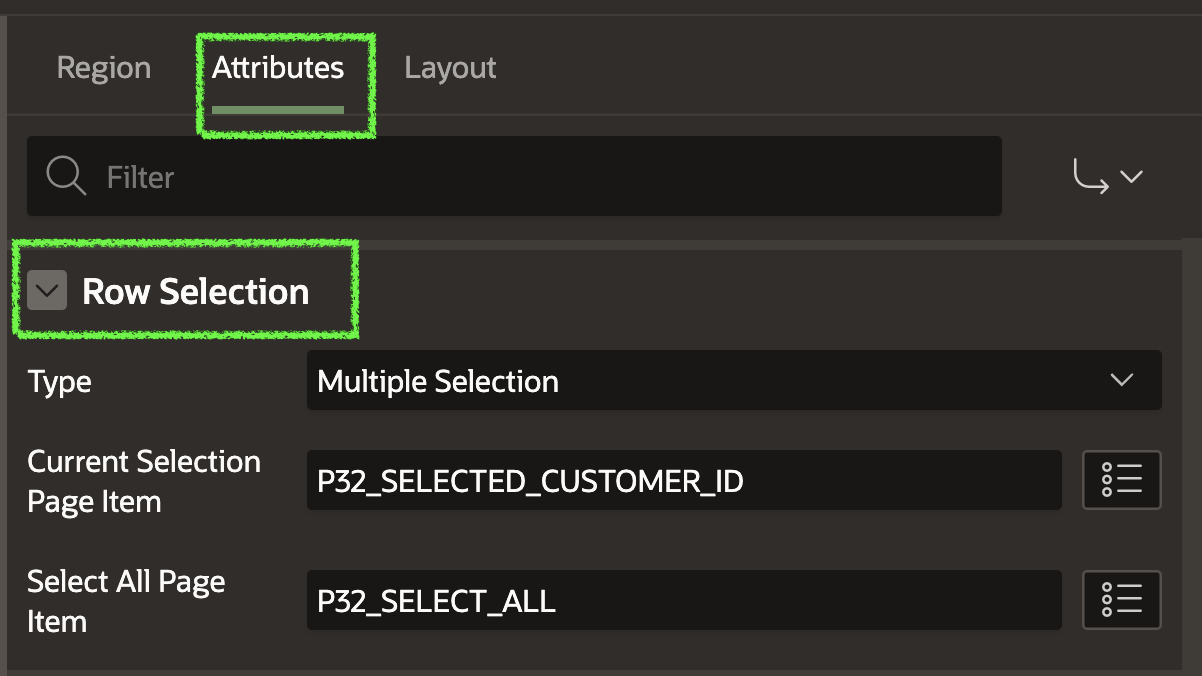
Using the Selected Primary Keys
As we know, the page item P32_SELECTED_CUSTOMER_ID is being used to capture the selected Primary Key values. If we select several rows and then inspect the page, we can view the ':' delimited list of Primary Key values:

We can reference the list of Primary Keys using the below SQL:
SELECT * FROM cnqb_customers WHERE id MEMBER OF (SELECT apex_string.split_numbers (p_str => :P32_SELECTED_CUSTOMER_ID, p_sep => ':') FROM dual);
Template Component Configuration
A new setting, Has Row Selection Support, controls whether row selection is available when building your own template components (or customizing the out-of-the-box templates).
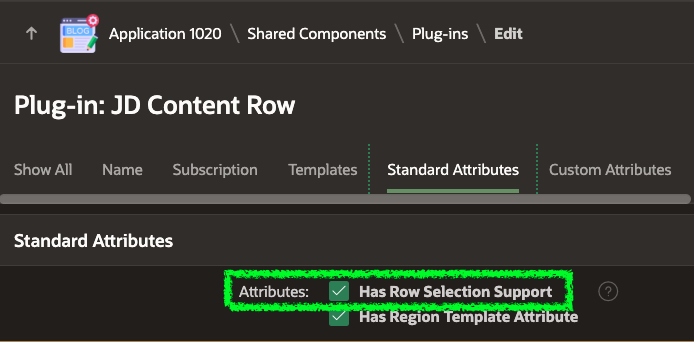
Other Standard Template Components
The Media List template component offers a more compact view when selecting from lots of records.
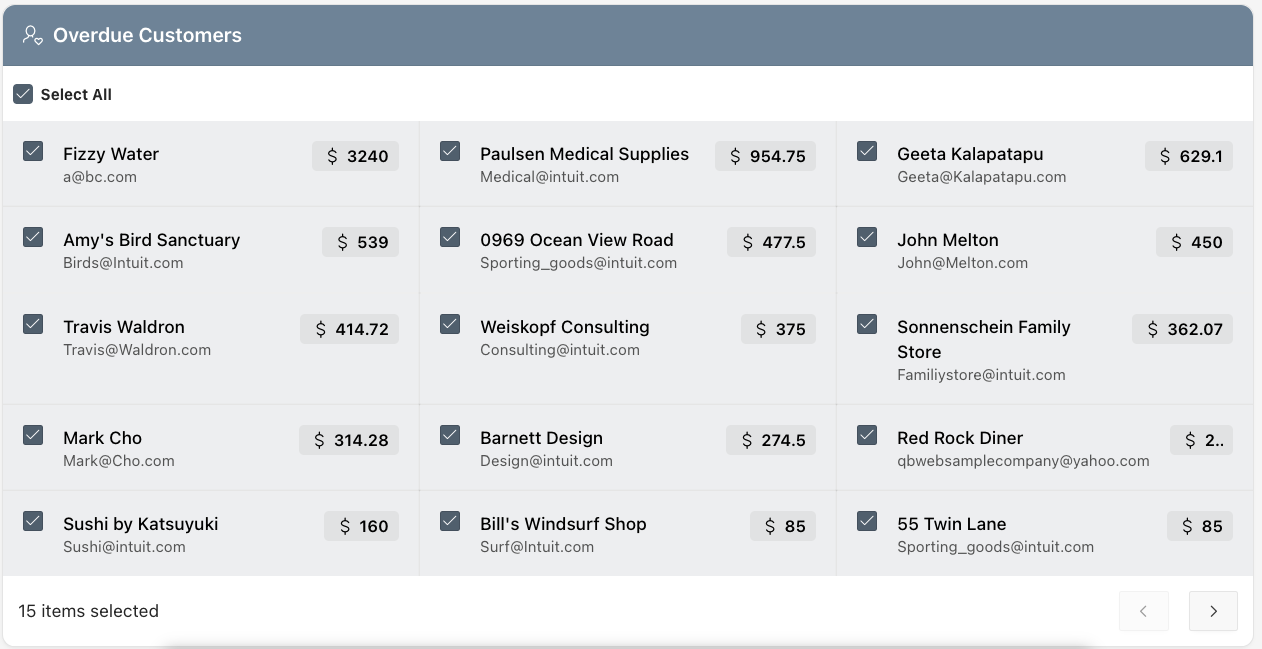
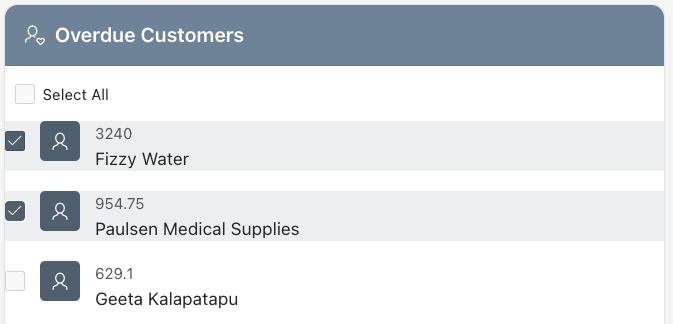
Timeline
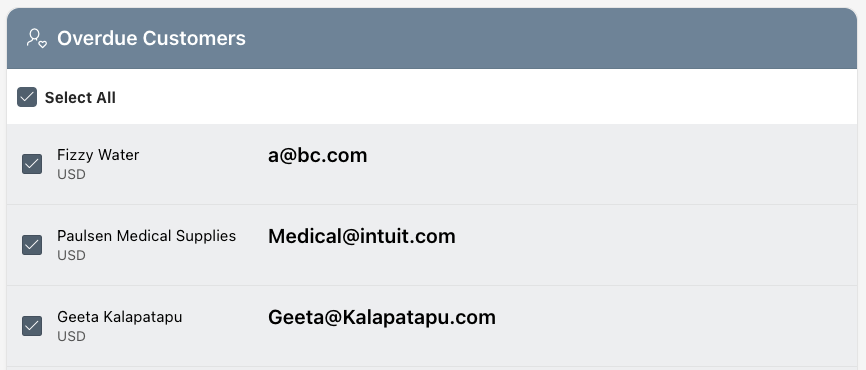
The standard Badge and Avatar Template Components do not support row selection out of the box. You can add row selection to the badge Template Component by copying the standard Badge Component and including the following DIV in the Partial attribute.
{if ?APEX$SELECTOR%assigned/}<div class="t-ContentRow-selection">#APEX$SELECTOR#</div>{endif/}
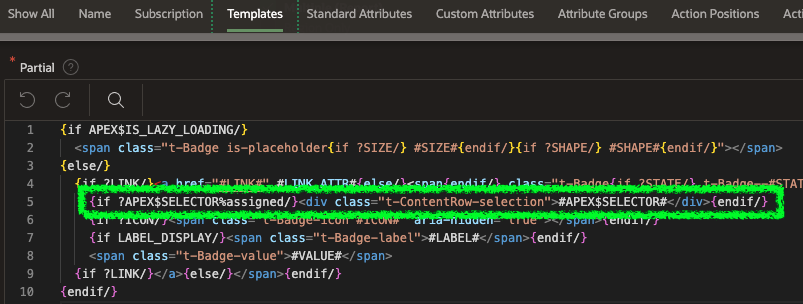
This results in a very compact selection widget:
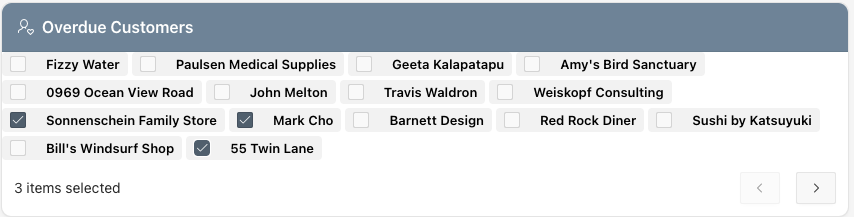
My Thoughts
This new functionality brings a clean, low-code method for selecting records from a Template Component.
When you provide a 'Select All Page Item', APEX displays a 'Load All' link. Clicking this link will fetch all of the records in the query.
The new feature maintains selections across pages.
Because this feature has been incorporated into Template Components, you have almost complete control over the appearance of your report.
Room for Improvement
While testing this new feature, I found that the Row Selection feature does not maintain selections across pages if:
This prevents you from using this feature for multi-row selects when you have a large data set.
Conclusion
I think this is a nice addition to Template Components. It provides developers with an easy method for allowing users to select one or multiple records from a report that they have complete control over styling.
评论
发表评论